In February 2017, WhatsApp introduced the “WhatsApp Status” feature. This option allows users to publish a status as audio, photo, video, and text. Unfortunately, you can not download a contact’s WhatsApp status from the WhatsApp app.
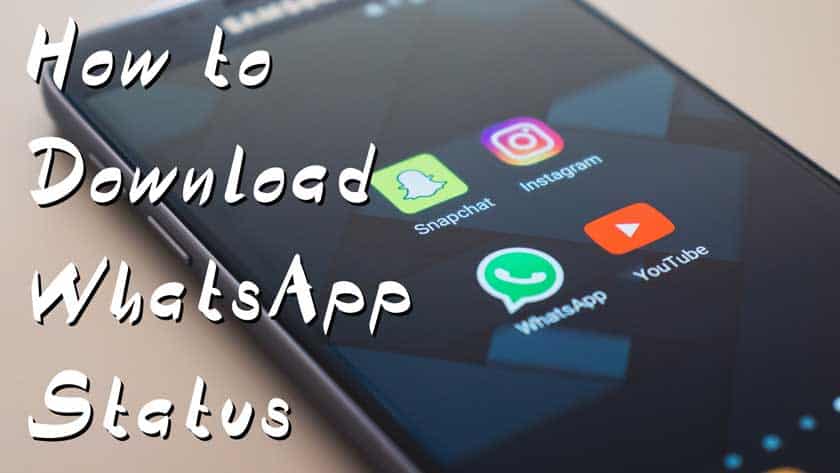
That’s why we offer you two methods, easy and professional, in this article, to capture a WhatsApp status and save it to your smartphone.
The WhatsApp status is the story clone on Snapchat that Facebook has embedded in Instagram as a story and in WhatsApp. Like Snapchat stories, WhatsApp statuses disappear after 24 hours and are not downloadable in the native email application. For Download, there are two or three methods:
Download a WhatsApp status manually (Pro Method): The statuses are saved somewhere in your smartphone in a hidden folder. With a file manager, we can access this location and copy the image or video that interests us and put it in the Android Gallery.
App for Download WhatsApp status (Easy method): There are plenty of applications to download WhatsApp status, Status Saver is the most popular application on Android and PC to download WhatsApp status on smartphone.
Another solution is to use a modified WhatsApp application such as FMWhatsApp, YoWhatsApp, and so on.
2 Methods to Download WhatsApp Status
On these two methods, choose the one you like.
How to Download WhatsApp Status Manually (without App)
Step 1: Open your file manager and activate the “Show hidden files” option. You can use EZ File Explorer .
Step 2: Navigate to /Stock/Whatsapp/Media/.Statuses. All the statuses of your contacts are in this folder. To save a status in your gallery, simply copy it and paste it into another folder such as / sdcard / download /.
Remember that a status only lasts 24 hours, you must download it before it disappears.
Step 3: Now you can open your gallery and you will see the photo or video you just copied. The photo or video is stored on your smartphone and will stay there.
Download Status Saver – The Application to Download a WhatsApp Status
Step 1: Download Status Saver from Google Play Store (Android) or App Store (iPhone).
Step 2: Open Status Saver, give it the required permissions and it should display the status of your WhatsApp contacts.
Step 3: Click on the photo or video you want to save then click on Save. And here you have just registered this status in your smartphone. Simple no?
Conclusion
Share the tip with your contacts if you find it useful. The questions about WhatsApp statuses are in the comments below.
The post How To Download A WhatsApp Status On Android & IPhone (2 Methods) appeared first on Truegossiper.