Official timeline support does not offer top browsers. With the new add-on, however, in the Windows 10 timeline, the websites you visit may also appear from Chrome and Firefox, or Opera and Vivaldi.
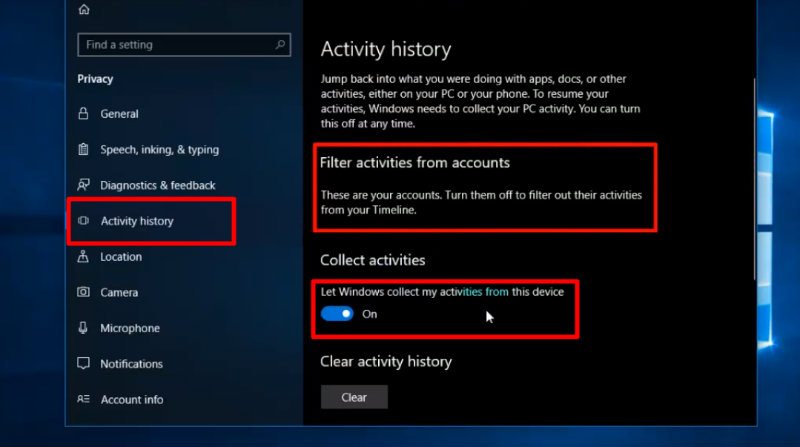
When Microsoft introduced the concept of the timeline in the Windows 10 April 2018 Update, concerns about the potential failure of the feature’s potential arose from uncertain support from third-party applications.
How To View your Chrome or Firefox activities in the Windows 10 Timeline
The most commonly used applications are Internet browsers. The Edge Home Timeline offers support so you can see each page you visit.
However, this does not apply to other browsers. Fortunately, a recent add-on by the developers Dominic Maas and Daniel Aleksandersen has been added to add this functionality to browsers. (However, we still hope that browsers will offer support in the near future.)
This add-on is simply called Windows Timeline Support and can be found in both Chrome and Firefox versions.
We will show how it works in Firefox, although the procedure is generally the same. Install the add-on, then a new toolbar button will be created in your browser.
At least for Chrome and Firefox. When the button appears, click it and choose Sign in with your Microsoft Account from the menu .
In the newly opened window, log in to your Microsoft account, which you also use on Windows 10. Synchronization will take place as soon as it succeeds.
Soon, you should see the individual pages opened in your browser where you installed Windows Timeline Support in the Tens timeline.
Open the page on another device
The add-on also offers one nice feature. It can send the page you are viewing to another device connected to your Microsoft account. In the Add-In menu on the toolbar, click Open this page on another device.
Select a target device from the menu and the page should open on it in a few moments when you turn on your device and connect to the Internet.
The post How to View Your Chrome Or Firefox Activities In The Windows 10 Timeline appeared first on Truegossiper.