Earlier this year, Netflix introduced a new feature for users of its mobile application, namely Smart Downloads. With Smart Downloads, Netflix users will be able to manage downloads so they can have more time for binge watching (watching serials in one full season non-stop).
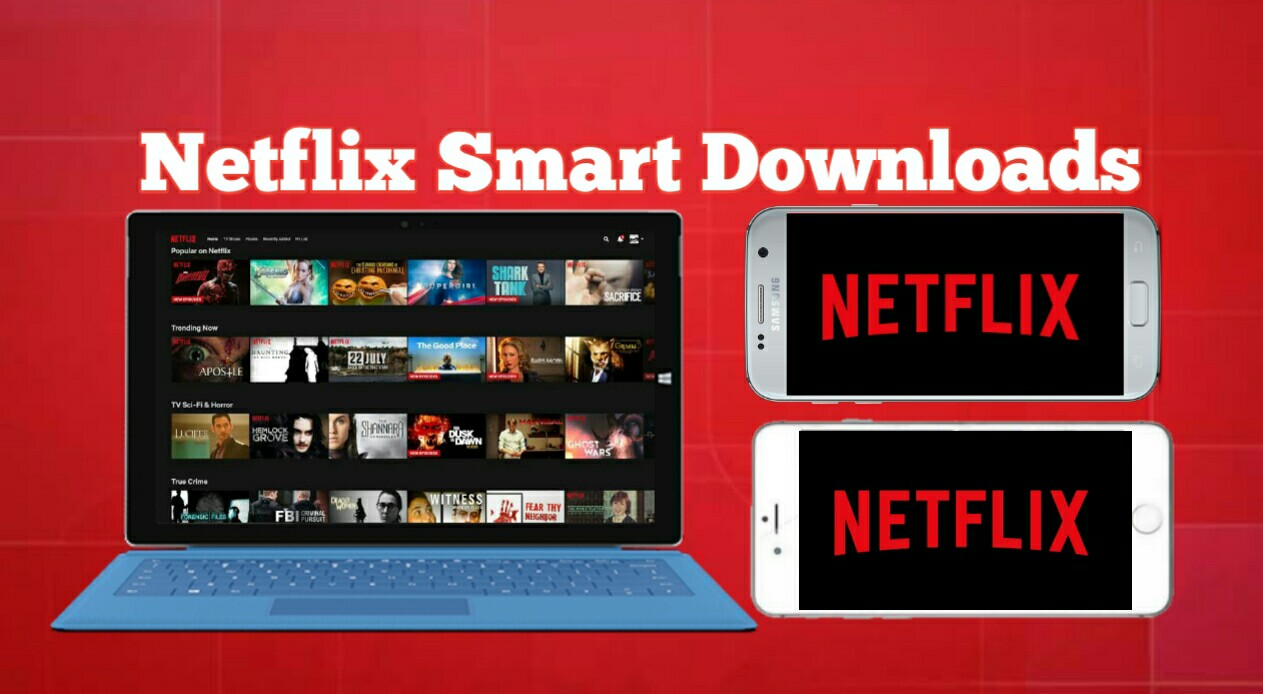
So, if the user activates this feature, the Netflix app will automatically delete every episode that has finished watching, and download the next episode when they are connected to WiFi.
Then how do you activate the Smart Downloads feature on Netflix? It’s really easy, all you need to do is follow the method below.
Activate the Smart Downloads On Netflix
1. Open the Netflix app on your iOS, Android or Windows device.
2. After that, click the More button at the bottom right of the screen.
3. A menu will appear with the App Settings, Account, Privacy, Help, and Sign Out options. Click App Settings.
4. In the App Settings menu, slide the Smart Downloads button to the right to activate this feature.
Well, it’s easy enough right?
Because this feature allows you to save various movie titles or TV series to your device, so make sure you have enough storage media.
Keep in mind, this Smart Downloads only work when you are connected to WiFi. So Netflix series or movie downloads will stop automatically if only connected to a data plan.
The post How To Activate Smart Downloads On Netflix appeared first on Truegossiper.