How to Register for BCA Internet Banking through an ATM. | BCA has now improved its services to customers, one of which is that customers can register enough internet banking through ATMs at the nearest location to customers without having to queue at the Bank. Yups, Now you can register BCA Internet banking without having to go to BCA Bank again.
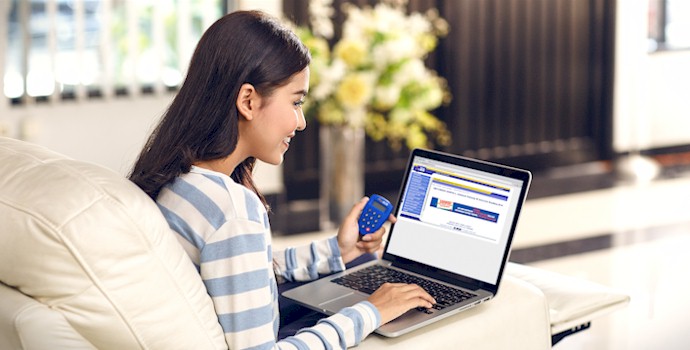
BCA Internet banking or what can be known as KlikBCA is one of the banking services presented by Bank BCA to facilitate its customers in financial transactions.
Just like mobile banking, BCA internet banking can also be accessed via HP, tablet and PC via a browser or BCA Mobile application. For more details, here’s how to register BCA Internet banking without having to go to the Bank.
How to Register for BCA Internet Banking through an ATM
To register for BCA internet banking, you can do it through BCA ATM anywhere. Here’s how to complete it:
- Visit the nearest ATM, then enter the BCA ATM card and then enter the PIN. All debit cards issued by BCA can be used to register for BCA internet banking services.
- Select the E-Banking / Autodebet List menu
- From the E-Banking / Autodebet list, select Internet Banking then select YES.
- Enter a 6 digit PIN which will be used to log in to the BCA internet banking page. You can make this internet banking PIN different from BCA Agan’s passport card pin.
- Enter the PIN that you created earlier (for confirmation).
- Wait for the receipt containing the user ID to exit, complete.
- The receipt that came out was not thrown away because this is Agan’s USER-ID internet banking which will later be used to log in to KlikBCA.com.
How to Activate BCA Internet Banking
After you successfully register via ATM, the next step is to activate your Internet banking, the steps are as follows:
- Open the KlikBCA page.
- Enter the KlikBCA User ID and PIN that you created at the ATM then click the Login button.
- After that the approval page will appear, the terms of the provisions, scroll down and select the Agree button.
- Enter the active email address. It is recommended that you do not e-mail the office, preferably personal e-mail. Then select the Submit button.
- Then you enter the BCA Agan card number (BCA debit).
Well, if what appears next is the appearance of the KlikBCA Main menu as below. So, BCA’s internet banking registration is successful and now you can check your ATM account balance.
If you only want to check the balance and see the transaction history, the above steps are enough. To conduct any financial transaction such as transfer and payment, you must purchase a Token or KeyBCA at the nearest BCA branch office.
To get KeyBCA, you can come directly to the branch office by bringing the passbook along with the e-KTP, and after getting it we need to activate it so that it can be used for transactions as follows:
1. Login to klikBCA by entering userid and PIN via https : //ibank.klikbca.com/.
2. After entering, if you want to change to Indonesian, I select the Administration menu – Change Language then select Indonesia then Submit.
3. To activate keyBCA, select the Administration menu then select Activate KeyBCA.
4. Enter the BCA ATM card number, which is a 16 digit number on the front of the card.
5. Enter the keyBCA serial number located on the back.
6. Turn on the KeyBCA tool then enter the PIN, after the APPLI appears press number 1.
7. Enter the response code that appears on keyBCA to the activation page and select the Send button.
8. If the above steps are successful, the words “Activation of KeyBCA is Completed” will appear.
This is how to register BCA internet banking through an ATM . Hopefully the tutorial in this article is useful for you and thank you for visiting.
The post How To Register For BCA Internet Banking Through An ATM appeared first on Truegossiper.